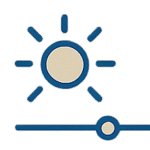Blog
How to Install and Use Lightroom Presets (Desktop & Mobile)
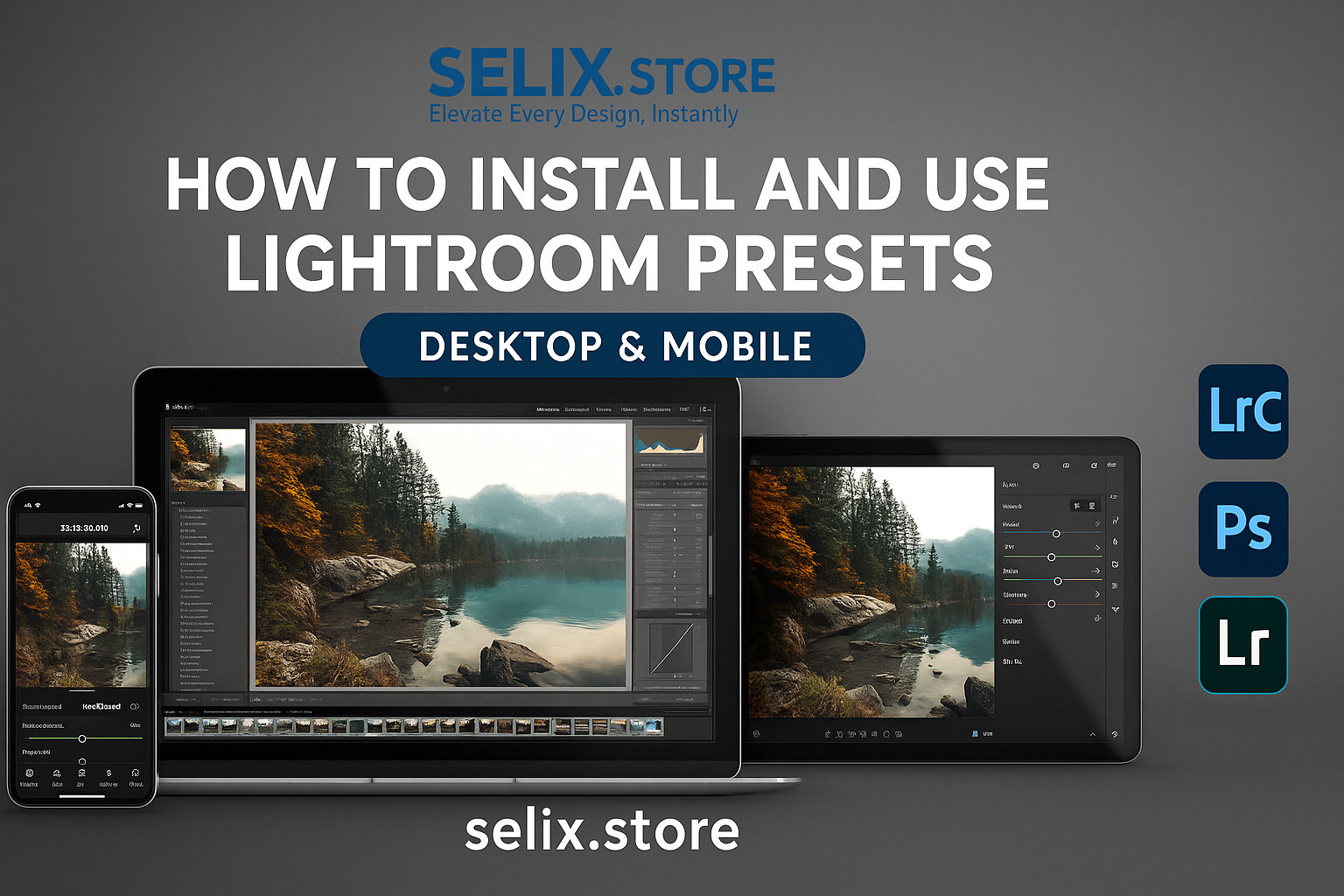
🎯 Introduction
Whether you’re a beginner or a pro, Lightroom presets can dramatically speed up your editing process and help you create stunning visuals with just one click. But before you can enjoy them, you need to know how to install Lightroom presets on both desktop and mobile.
This guide will walk you through the process for both .XMP (Desktop) and .DNG (Mobile) files — fast, simple, and beginner-friendly.
How to Install and Use Lightroom Presets (Desktop & Mobile)
💻 How to Install Lightroom Presets on Desktop (XMP)
Most desktop presets today use the .XMP format, which works with:
- Adobe Lightroom Classic
- Lightroom CC
🔧 Step-by-Step (for Lightroom Classic):
- Download your presets (ZIP or folder format) from selix.store
- Open Lightroom Classic
- Go to the Develop module
- In the Presets Panel, click the “+” icon
- Choose “Import Presets”
- Select the .XMP files or a ZIP folder
- Click Import — your presets will appear in the sidebar
🔧 Step-by-Step (for Lightroom CC):
- Open Lightroom CC
- Go to File > Import Profiles & Presets
- Navigate to your preset files
- Import, and they’ll appear under the Presets panel
✅ Pro Tip: Organize your presets in folders for easier access.
📱 How to Install Lightroom Presets on Mobile (DNG)
Mobile presets are usually in .DNG format, which makes them easy to use on the free Lightroom Mobile App.
🔧 Step-by-Step:
- Download your DNG files from Selix.store to your phone
- Open the Lightroom Mobile App
- Tap the “+” icon to import photos
- Select all the DNG preset files
- Open one DNG file (you’ll see a blank photo — that’s normal)
- Tap the three dots (…) in the upper-right corner
- Select “Create Preset”
- Give it a name and save it in a custom group
- Repeat for each DNG file
Now your presets will appear under Presets > User Presets every time you edit.
❗ Common Issues & Quick Fixes
| Issue | Solution |
|---|---|
| Presets not showing | Restart Lightroom or check format compatibility |
| Colors look off | Make sure you’re using correct white balance or RAW file |
| Can’t import XMP | Use the correct version of Lightroom (Classic or CC) |
💡 Organize Your Presets Like a Pro
- Group similar styles into folders (e.g., Wedding, Film, Travel)
- Rename presets to reflect editing style
- Favorite your most-used presets for quicker access
- Back up your preset files in cloud storage
🔗 Download Ready-to-Use Presets from Selix.store
At Selix.store, you get instant access to:
- 💼 5,000+ Lightroom presets
- 📲 Mobile & Desktop files (DNG + XMP)
- 🎨 Categories: Portrait, Film, Travel, Wedding & more
- 📥 Instant download + guide included
🎬 Final Thoughts
Installing Lightroom presets is easier than ever — and once you do, you’ll wonder how you ever edited without them. Whether you’re on desktop or mobile, presets let you create stunning edits in seconds.
👉 Explore our best-selling bundles today at Selix.store